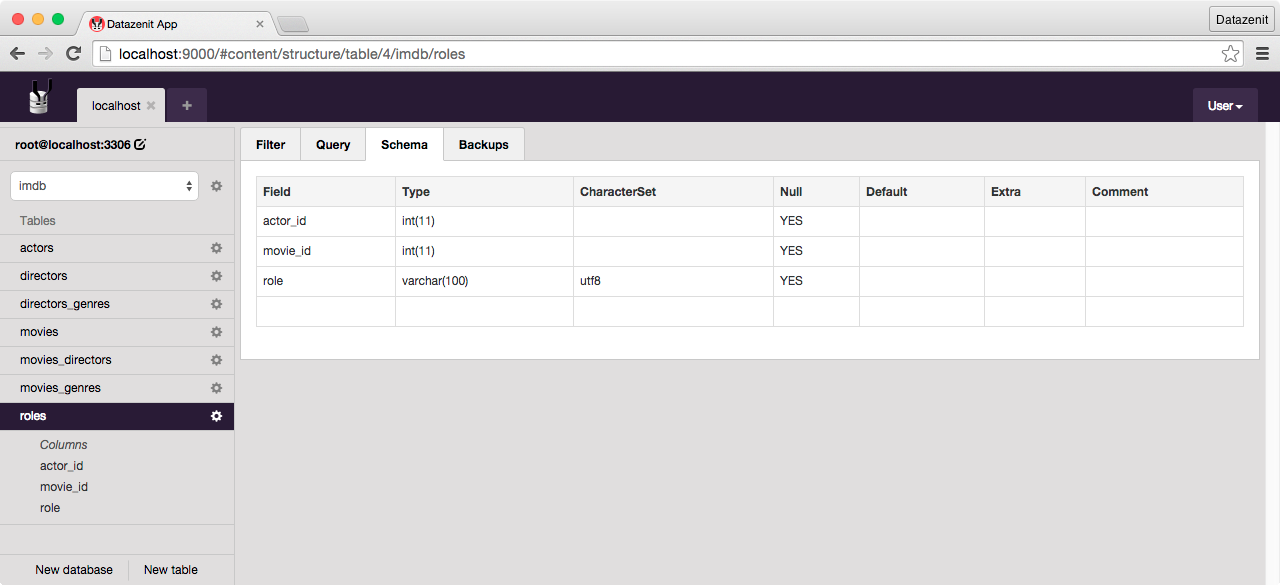≡ Schema Builder
Open Schema Builder
Schema Builder is used to create and modify table definition. Select a table in the left sidebar and activate Schema Builder by clicking "Schema" in content tab bar.
Click screenshot to zoom in.
Create new column
To create a new column for an existing table use the empty row at the end of Schema data grid. The bottom row is always an empty one intended for creating a new column. Only two fields are mandatory: "Field" and "Type". When the bottom row is being edited a new one is automatically created below.
Using Schema Builder data grid
To start editing column definition select any cell and press enter or just simply double click the cell. Column is created/saved when the editor is closed (e.g., by pressing enter) or active row switched. To cancel any changes made to a column and close editor press esc.
Column parameter definition
| Parameter | Info |
|---|---|
| Field | Name of column, e.g., "id". |
| Type | Type definition of column, e.g., "varchar(100)" or "enum('red','green','blue')". |
| CharacterSet | Character set of column, e.g., "utf8". This field uses select box to present all available character sets for that specific connection. |
| Null | Boolean value if the column should be nullable. |
| Default | Default value of column. NB! Currently textual default values must be wrapped in quotes. |
| Extra | Any extra parameters, e.g., "on update CURRENT_TIMESTAMP" for timestamp columns. |
| Comments | Comments for column that will be preserved in table definition. |